In Windows 8, usbpicprog has some trouble with the driver installation. This is caused by the fact that Windows 8 now requires not only a signed binary driver, but also a signed inf file with the driver.
Usbpicprog 0.6.0 comes with a driver installer for windows 8, but it does need some special attention to install it.
- If you have usbpicprog 0.5.0 installed, the driver is incompatible and must be uninstalled. To do this, go to the device manager, locate usbpicprog.org and click properties. Then click uninstall driver. Make sure that “Delete the driver software for this device” is checked.
- Download and install usbpicprog 0.6.0. Then reboot your system.
- If usbpicprog still doesn’t detect the programmer, you can download libwdi-zadig-driver-installer.exeand run it without usbpicprog plugged in. Now plug in usbpicprog, the dialog should look like this:
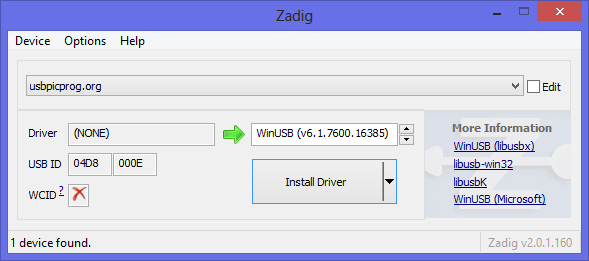
Click “Install driver” and the usbpicprog driver should work.
- For the bootloader to work, a second driver has to be installed. Unplug usbpicprog, remove the “Select” jumper from the programmer and plug it in again. The Zadig dialog should look like this. If you don’t like the name “Unknown Device #1” you can edit it, then click “Install driver”.
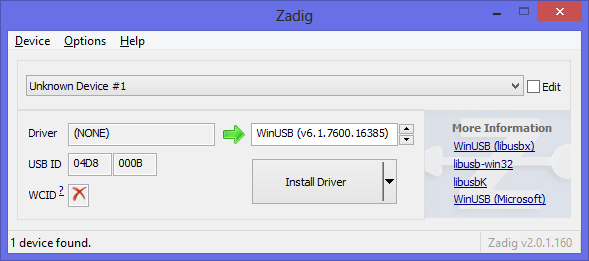
- Check and verify that usbpicprog can now connect to the hardware.